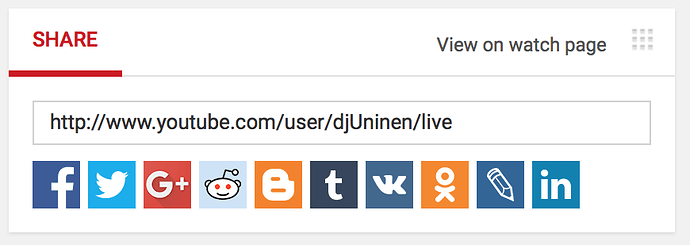Want to spin at Slipmat.io? Great! Here’s all you need to know to get started.
1. Join the Beta email list
Slipmat.io is currently in private beta, which means that DJ registrations are invite-only. To get an invite you’ll need to opt in to the email list.
Note: the invitations for DJ program are only sent to email addresses on this list. If you are not in this list, you won’t get an invitation. The queue is long, so be patient.
2. Set up YouTube live streaming
The first thing you need to learn about Slipmat.io is that the video stream is handled by YouTube, not by Slipmat.io. This is the biggest difference to all other streaming platforms; by leaving the streaming to the planets biggest and best video platform you get the best possible quality and support, and we get to focus our development on all other stuff.
To get started with YouTube, first read the Introduction to live streaming. Then follow the instructions on how to Create a live stream. Get started with the Stream now beta as it’s the easiest and fastest way to stream. YouTube displays you a list of compatible streaming softwares, but if you’re just getting started, we warmly recommend you to get Open Broadcaster Software (OBS) which is free and available for all platforms.
When you get your software and hardware set up for YouTube streaming, do one or more live streams to get yourself familiar with the process. You need to know how how to use YouTube live streams to be able to stream on Slipmat.io
Don’t worry if If the first steps feel hard, they need to be done only once, everything is easy after you first get the hang of it 
3. Find out your YouTube live video ID
When you have your live streaming all set you and you are comfortable doing live streams on YouTube, you’ll need to find out your live video ID. This is used on Slipmat.io as a key to automatically embed your live video to Slipmat.io live event page.
In YouTube live dashboard look for a box titled Share, which has text box with a video URL inside it. Copy this video URL and paste it to our Video ID Finder -tool. If all goes right, the tool will tell you your video ID - save it, you’ll need it for your DJ profile.
If something didn’t work as expected, don’t panic, read above instructions slowly and carefully once more and try again. If there’s still a problem, again don’t panic. Join a live event on Slipmat.io and someone more experienced will help you.
4. Join Slipmat.io events
Congratulations, you’ve now completed all the steps needed to be able to stream on Slipmat.io! The process of setting up your gear and finding the video ID needs only be done once, so if you’ve come this far, you are ready to stream at Slipmat.io and the rest is very easy.
If you still haven’t created a user account on Slipmat.io, go and register one, using the same email address that you have subscribed to this mailing list. Please remember that this user account is not your DJ profile. Therefore please put your personal details in this user profile (you can always edit them, too). When you get an invite to create a DJ profile, you should put your DJ name and other DJ persona details there.
Finally, join us at the live events and get to know the awesome community. At some point near future you’ll be sent an invite for the DJ program and after completing the steps above you’re ready participate.
See you at Slipmat.io!